
How to use the TIcketing tool
Harness the power of incredibly scalable booking with Ridj-it's ticketing tool! It's been tried and tested across hundreds of events for multiple types of adventures, and we're pretty excited you're here to learn more about it!

1. Title
"Snowboard rental", "Single bedroom", "Entry ticket", and the list goes on! You name what needs to be purchased, and everyone will see it.
2. Type
There are several types of tickets you may be offering. Donations, deposits, rentals, or just an activity fee - the list to the right has all of the ticket types we've seen after five years of adventuring, and it's easy for your participants to see what kind of item they need to succeed on your adventure.

3. Total limit
You probably don't have infinite rooms to rent, tickets to give out, or anything else, so this space
allows you to set the limit on what number of tickets, spots, and items you may have.
4. Limit per person
"Excuse me, may I have 5 tents for myself?" Well, most likely this has never been requested, but just in case, you can set the limit on how many items per person someone is able to order. Maybe you want to limit 10 tickets per purchase, or perhaps you need specific details for each person attending, so you limit each ticket to one transaction. Either way, this is your change to do some crowd control when it comes to the number of any ticket type you want.
5. Description
The item title is short, but here's your chance to expand. For example, if you have "Learn to ski" package, what does that purchase actually include? Does it include rentals like boots, skis, and a helmet? Or does it only entail a lesson and lower-mountain lift ticket? You know best about each ticket item, so help your participants know just as...best too!
6. Required
Do people need to purchase this ticket in order to go on your adventure? If so, keep it required! If you are offering an optional purchase such as an upgrade, rental, or more, then uncheck "required."
7. Enabled
Let's say you think you have 15 tickets for your adventure, but it turns out that you only have 12. You can return to this item and disable it so no other purchases can be made. If this is a required item, then nobody else will be able to sign up for your adventure. If the item is optional, then people can continue to sign up for your event.
8. Refundable or not?
Some items are easy to refund, but others maybe not so much. You get choose if a ticket can be refunded or not!
9 & 10. Cutoff time + Refund %
If you chose "refundable", then you have the option of saying how many hours before the event people can cancel in order to be eligible for a refund. And, you can also choose what percentage of a refund they can receive if you are unable to give 100% back. Please note that this option is not available if you choose "Non-refundable."
mODIFY TICKETS

1. Ticket category
Your tickets will be arranged by category, and if you have multiple types of tickets within the same category, you can arrange them in a preferred order by clicking the arrows.
2. Mandatory or disabled indicator
If you've marked a ticket as mandatory, Ridj-it will remind you by showing an orange line. If you want to stop people from booking a certain item afterwards, you can disable it as well which will be indicated by a red line.
3. Edit ticket
If you see something you'd like changed, you can edit it by hitting the button indicated above.
What your participants will see

1. Cancellation policy
Your participants can click this to have a clear view of the cancellation terms for each item you set when sparking the adventure. Read more in the next section about what that looks like.
2. Mandatory item checked
The mandatory purchase, or in this case, the mountaineering class, is prechecked so that everyone knows this item is required. Note how the same orange indicator you saw when sparking the adventure also appears for participants.
3. Optional purchases
These boxes are checked if adventurers want to purchase these rentals through you. Or, participants might already have the gear. Either way, these boxes are checked by the participants and not marked as mandatory.
4. Promo code
Ridj-it sometimes provides coupons or promo codes to participants, but no worries, you'll still receive 100% of the amount listed. For now adventure sparks and partners cannot make their own promo codes on Ridj-it, but we're getting there and will let you know when you can!
5. Purchase button
The checkout button leads to PayPal, and participants have 10 minutes from then to complete their purchase there before the spot is released to someone else. Please note that participants do not need a PayPal account in order to purchase; they can simply scroll down and edit card information there. Ridj-it plans on enhancing payment options soon, so stay tuned.
Cancellation Preview
I didn't know I wouldn't be refunded!" "I never saw those cancellation terms!" Adventuring is fun, but there needs to be clear communication from everyone. Below you'll see how participants can have a clear and unambiguous view of what the cancellation terms are around each item you list for your adventure.
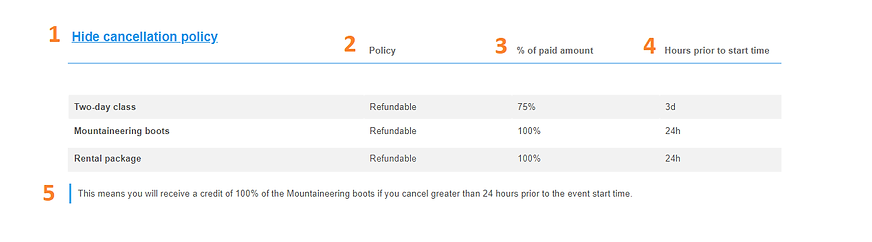
1. Clickable view
Participants can click the highlighted blue text to show and hide cancellation terms around items.
2. Policy
When you sparked the adventure, you chose whether a ticket was refundable or non-refundable (or creditable if you registered as a Ridj-it Adventure Partner).
3. Amount of money to be returned
Planning adventures can sometimes require money that can't be refunded. Your participants have a clear view of how much money they can get back if they cancel later.
4. Clear time limit
Certain items are easier to refund than others based on timing including hotel rooms, hiring guides, getting lift tickets, and more. Your participants can see how much of each ticket can be refunded based on when they cancel. Rentals? Probably not as tough to refund, but hiring guides and then cancelling? That's a whole different ball game, and your participants will have a clear view as to what they'll get when they cancel.
5. Full sentences for full understanding
And if participants don't quite understand the cancellation terms, they can always read a full sentence! Each item someone scrolls over will display a full sentence of the cancellation terms.